How to configure the WordPress heartbeat
This article describes what the WordPress heartbeat is, how it can affect site performance, and how you can configure it.
About the WordPress heartbeat
The “heartbeat” feature enables WordPress to monitor user actions and send periodic updates to the web server. The heartbeat is used to save drafts automatically, lock post edits, log out administrators after an idle period, and more.
However, in some scenarios the heartbeat may send an excessive amount of requests to the server. When this occurs, site performance can suffer. For example, CPU loads may increase, or you may receive “The Connection Has Been Reset” messages in your browser.
By default, WordPress does not provide a way to disable or change the heartbeat settings. However, you can install a plugin to do this.
Configuring the WordPress heartbeat using a plugin
The easiest way to configure the WordPress heartbeat is to use a plugin. The LiteSpeed Cache for WordPress plugin enables you to quickly and easily do this.
To configure the heartbeat using the LiteSpeed cache plugin, follow these steps:
- Log in to your WordPress site as the administrator.
- In the left-hand pane, click LiteSpeed Cache, and then click Toolbox:
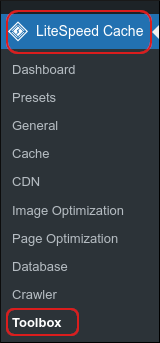
On the LiteSpeed Cache Toolbox page, click the Heartbeat tab:

- A list of available settings appears. For detailed information about each of the options, please visit https://docs.litespeedtech.com/lscache/lscwp/toolbox/#heartbeat-tab.
- Click . The new heartbeat settings take effect immediately.
Article Details
- Product: All accounts
Grow Your Web Business
Subscribe to receive weekly cutting edge tips, strategies, and news you need to grow your web business.
No charge. Unsubscribe anytime.
Did you find this article helpful? Then you'll love our support. Experience the A2 Hosting difference today and get a pre-secured, pre-optimized website. Check out our web hosting plans today.